Custom Shapes – Faces
Happy Presidents Day from the Shape Collage Team!
Recently, we have been posting other users’ collages on our facebook page. A few of you have asked how we create custom shapes. Thank you Jerry Chen (@jerrychen) for the Presidents Day post suggestion. Creating custom shapes is currently available on the Shape Collage Desktop application only.
First, search for the image or shape that you want to create. This can be a face, car or animal shape. It can even be hand drawn (in black and white).
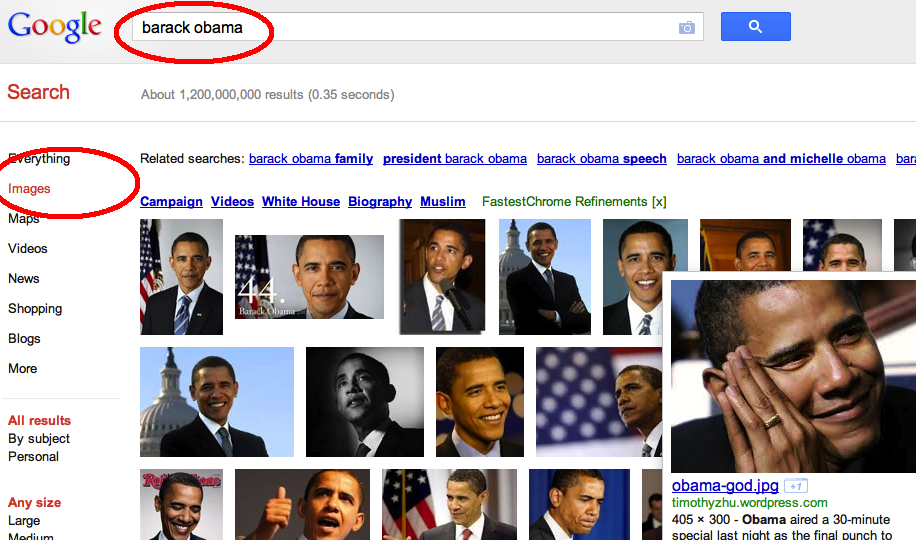
Make sure that you choose “images” and scroll to the bottom where you can look for “clip art” or “line drawing” as it has to be a black and white image for Shape Collage to detect the shape.
Click on the image/shape that you would like to use for your photos, then right click and save as. Save it where you will be able to find it easily. In the spirit of Presidents Day, we chose Barack Obama’s face as the image.
Once you’ve picked our your image, load Shape Collage Desktop. Make sure you’ve got our latest Desktop version (2.5.3). You can download it here if you need to update it.
Once you have it loaded, make sure you click on “custom shape”
You should then see a new window pop up – press “load”.
Browse for your image and press “open”.
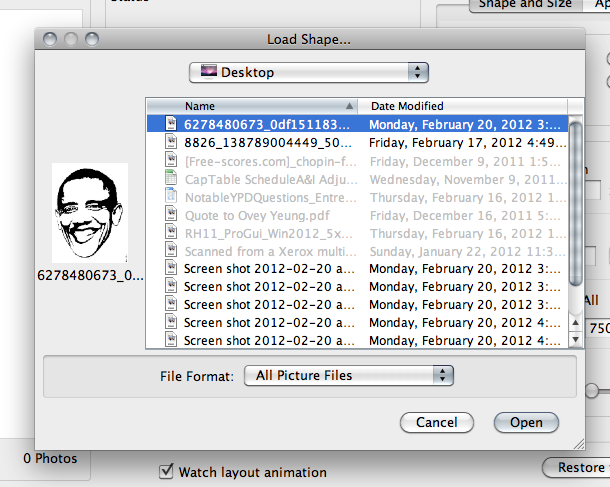 You can make edits to your image by erasing or editing your black and white image/stencil. Once you’ve made your edits, click “done”.
You can make edits to your image by erasing or editing your black and white image/stencil. Once you’ve made your edits, click “done”.
Now that you’ve selected your shape, you can add your photos! Click “File > Add Photos or Add Folder or Add Photos from Web”. Since we don’t have any images of Barack Obama, we’re going to find them online instead. Make sure you copy the entire URL at the top of your browser.
Back in Shape Collage Desktop, go to “File > Add Photos from Web” and paste the URL you just copied from your search. Then click “Add”.
Go through the photos on the left hand column and select the photos you DO NOT want to use in your collage. Click on the “-” button to delete them out of your collage.
Once you have sorted through all the images – click “Preview” to watch the magic! You may need to adjust the number of photos (# Photos) used in the collage to ensure that you capture as much of the shape as possible. Once you’ve found the right number of images, click “Create”. In this case, this collage needs 750 photos to create a collage of Barack Obama in the shape of his face.
and… voila! Have some fun with your photos. Be creative. What photos would you use to describe Barack Obama?
Note: Creating custom shapes is currently available on the Shape Collage Desktop application only.

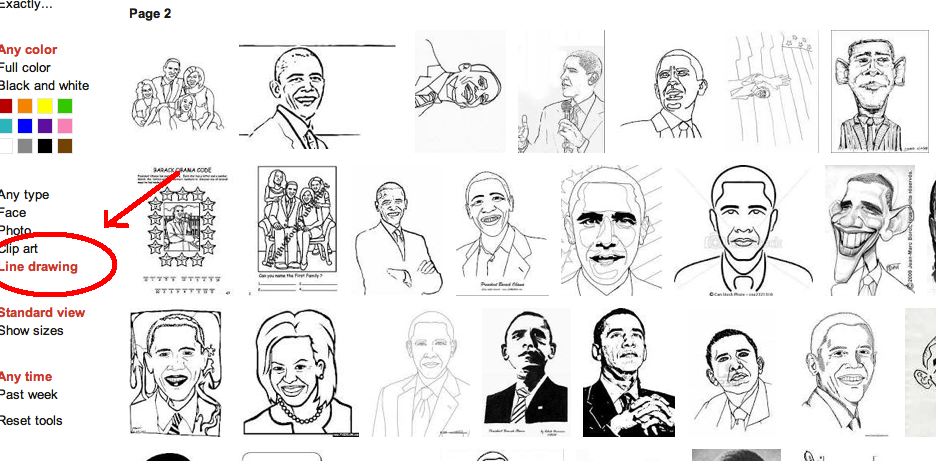

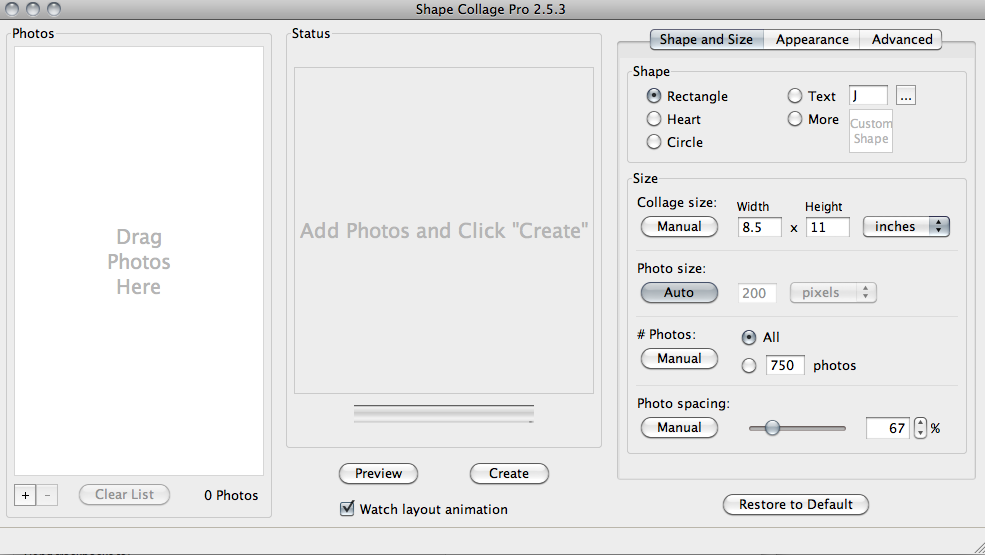
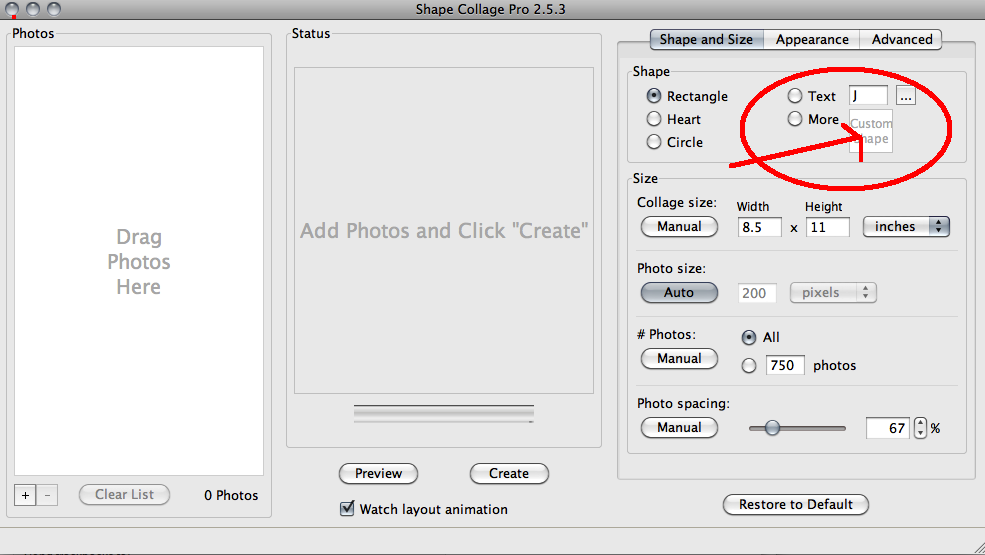
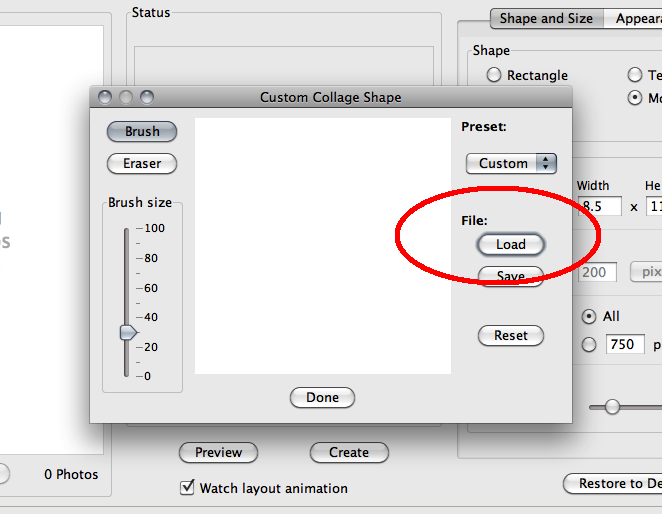
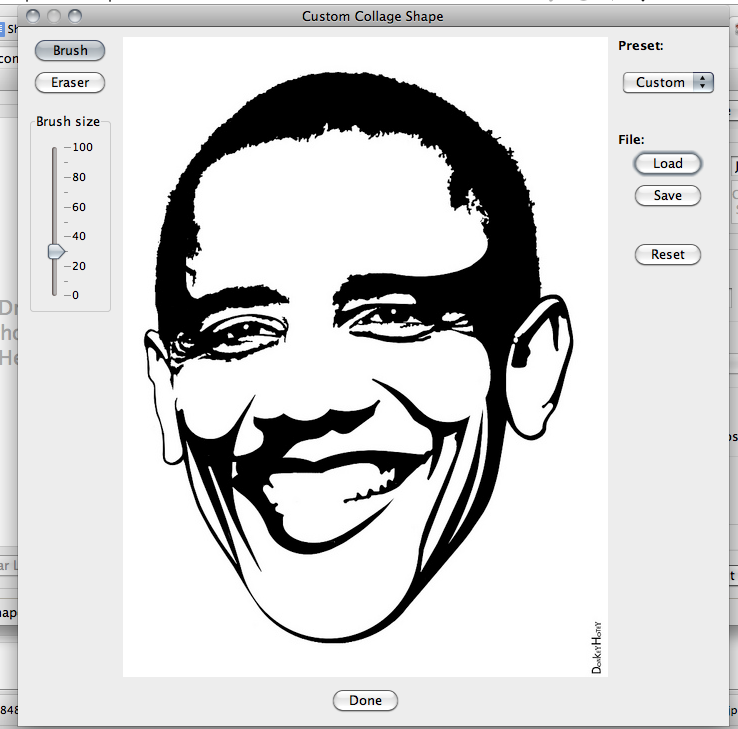
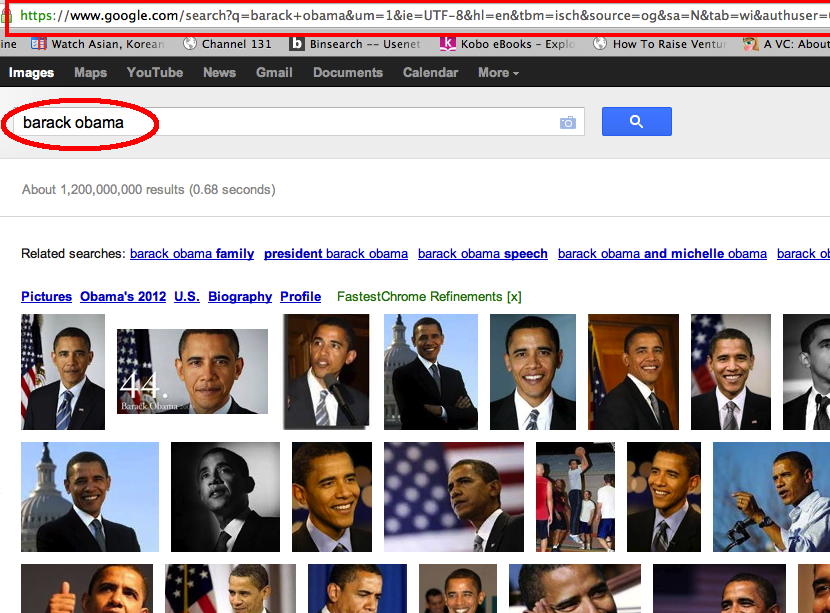
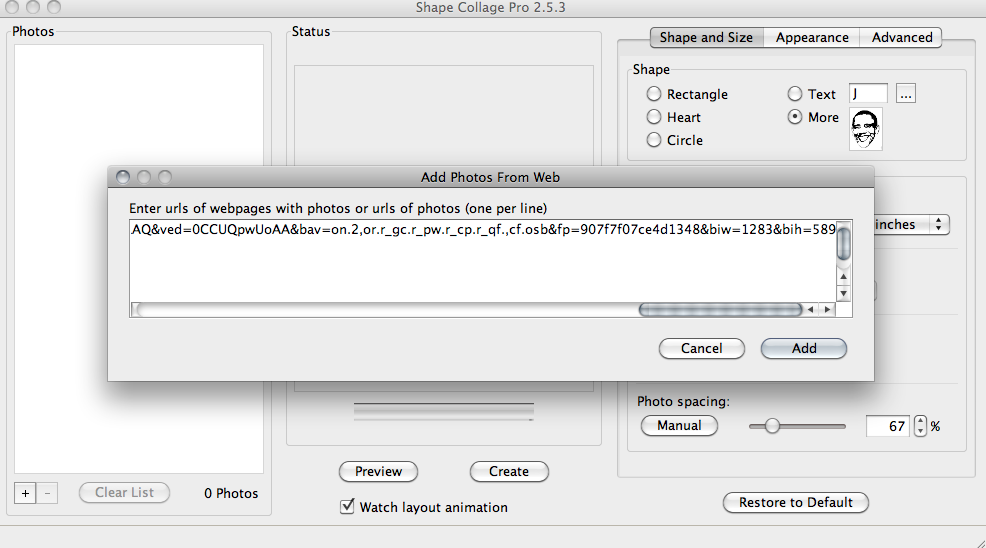
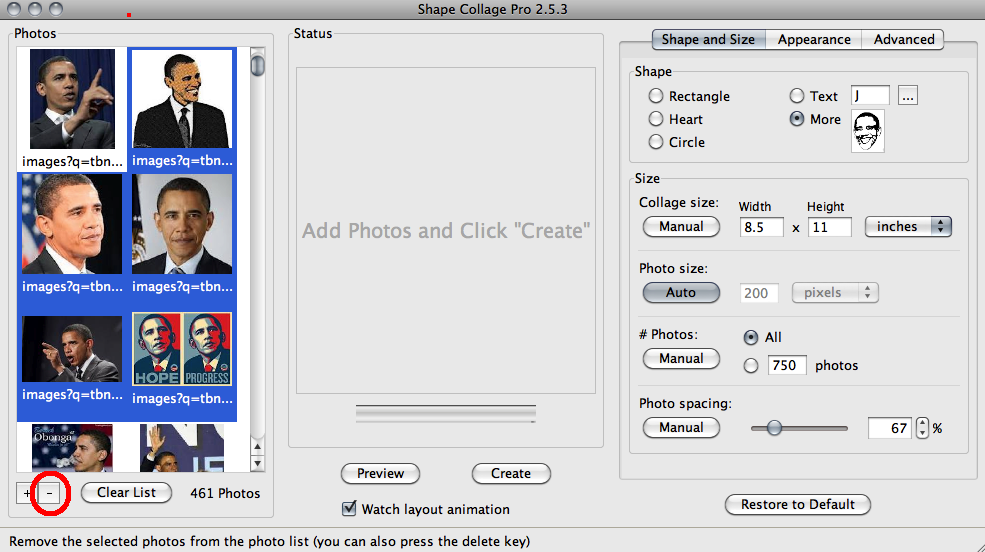

3anxiety…
…
chat de gay usa https://newgaychat.com/…
…
gay pnp free chat denver https://gaychatcams.net/…
…
free adult gay chat https://gaychatspots.com/…
…
lady gaga gay chat emoji https://gay-live-chat.net/…
…
gay chat phone https://chatcongays.com/…
…
gay chat toom https://gayphillychat.com/…
…
gay web cam chat room https://gaychatnorules.com/…
…
gay video chat apps https://gaymusclechatrooms.com/…
…
chat gay en espanol gratis https://free-gay-sex-chat.com/…
…
random gay cam chat https://gayinteracialchat.com/…
…
free one on one gay sex chat on camera for masterbation https://gaymanchatrooms.com/…
…
how to write my paper https://term-paper-help.org/…
…
custom college paper https://sociologypapershelp.com/…
…
papers writing service https://uktermpaperwriters.com/…
…
papers writing service https://writepapersformoney.com/…
…
write my college paper for me https://write-my-paper-for-me.org/…
…
where can you buy resume paper https://doyourpapersonline.com/…
…
buy college paper online https://top100custompapernapkins.com/…
…
pay someone to do my paper https://researchpaperswriting.org/…
…
can i pay someone to write my paper https://cheapcustompaper.org/…
…
dltk custom writing paper https://writingpaperservice.net/…
…
buy dissertation paper https://buyessaypaperz.com/…
…
help with paper writing https://mypaperwritinghelp.com/…
…
buy custom paper https://writemypaperquick.com/…
…
college paper help https://essaybuypaper.com/…
…
write my economics paper https://papercranewritingservices.com/…
…
will you write my paper for me https://premiumpapershelp.com/…
…
paper writer https://ypaywallpapers.com/…
…
pay for paper https://studentpaperhelp.com/…
…
2acquisitions…
…
2malleable…
…
coursework uk https://brainycoursework.com/…
…
coursework resources https://brainycoursework.com/…
…
coursework online https://courseworkninja.com/…
…
coursework writing help https://writingacoursework.com/…
…
differential equations coursework https://writingacoursework.com/…
…
coursework marking https://mycourseworkhelp.net/…
…
coursework https://mycourseworkhelp.net/…
…
coursework website https://courseworkdownloads.com/…
…
https://courseworkinfotest.com/…
…
buy coursework online https://courseworkinfotest.com/…
…
coursework master https://coursework-expert.com/…
…
custom coursework writing service https://coursework-expert.com/…
…
coursework support https://teachingcoursework.com/…
…
do my coursework https://teachingcoursework.com/…
…
custom coursework https://buycoursework.org/…
…
creative writing english coursework https://buycoursework.org/…
…
differential equations coursework https://courseworkdomau.com/…
…
do my coursework for me https://courseworkdomau.com/…
…
chat single https://freewebdating.net/…
…
erotic dating sites https://freewebdating.net/…
…
totally free dating on facebook https://jewish-dating-online.net/…
…
meet site https://jewish-dating-online.net/…
…
sex dating site https://jewish-dating-online.net/…
…
website dating service https://jewish-dating-online.net/…
…
dating top sites https://free-dating-sites-free-personals.com/…
…
mature singles https://free-dating-sites-free-personals.com/…
…
westminster dating app the world https://sexanddatingonline.com/…
…
dating sites free tinder https://sexanddatingonline.com/…
…
dating free sites https://onlinedatingsurvey.com/…
…
best online dating site https://onlinedatingsuccessguide.com/…
…
dating free chating https://onlinedatingsuccessguide.com/…
…
date free website https://onlinedatinghunks.com/…
…
dating club https://onlinedatinghunks.com/…
…
asian dating sites https://datingwebsiteshopper.com/…
…
free adult dating sites https://allaboutdatingsites.com/…
…
best online meeting websites https://allaboutdatingsites.com/…
…
dating sites free for men https://freedatinglive.com/…
…
sites online dating https://freedatinglive.com/…
…
date sites free https://freewebdating.net/…
…
online dating sites for free https://freewebdating.net/…
…